

NETFILE
Use NETFILE to send your return directly to the Canada Revenue Agency (CRA) over the Internet.
Income tax preparation software companies must seek NETFILE certification from the Canada Revenue Agency (the "CRA") for tax preparation software products to be used in conjunction with CRA's NETFILE electronic tax filing service. For the 2023 taxation year, NETFILE certification of GenuTax Standard from the CRA has been obtained.
Restrictions More infoFree to Use
GenuTax Standard software is completely free, and annual tax updates for future years are free as well.
However, donations toward the cost of providing the software are welcomed and appreciated. Your donations help to ensure that we can continue to provide updates to GenuTax Standard in future years.
Donate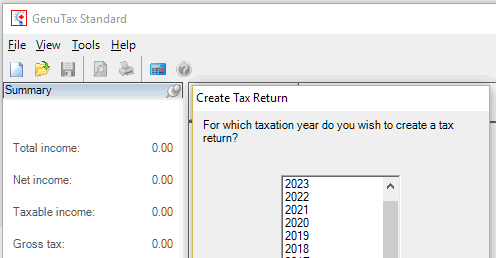
Multiyear
In addition to filing your tax return for 2023, you can also file tax returns for any year from 2003 through 2022.
Supported Forms More info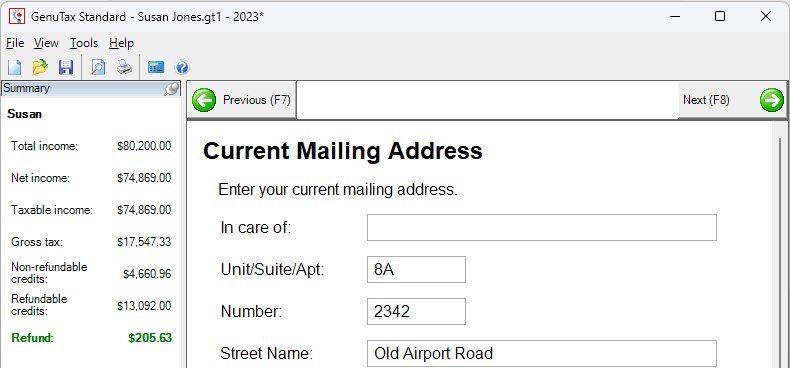
Step-by-step interview
A simple, easy-to-understand interview that takes you through your tax situation for each year, assisting you in claiming every tax deduction and credit that you are entitled to.
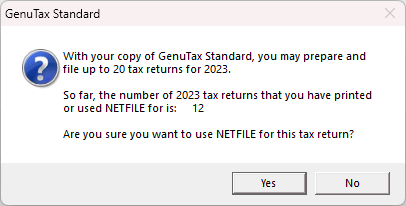
Up to 20 tax returns
You may prepare tax returns for up to 20 different individuals for each tax return year, without any income level limitations.
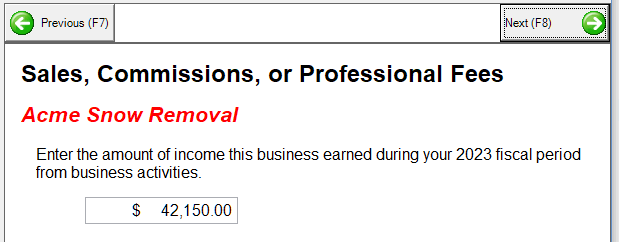
Tax situations
Handles most tax situations, including capital gains, rental properties, and small business.
Restrictions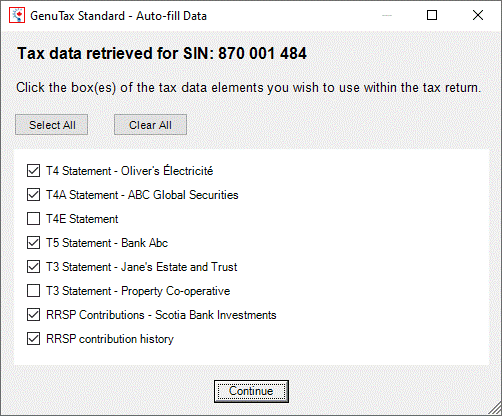
Auto-fill My Return
Use Auto-fill My Return to automatically fill in parts of your tax return.
Auto-fill My Return is available in GenuTax Standard when preparing a tax return for any year from 2017 through 2023.
More info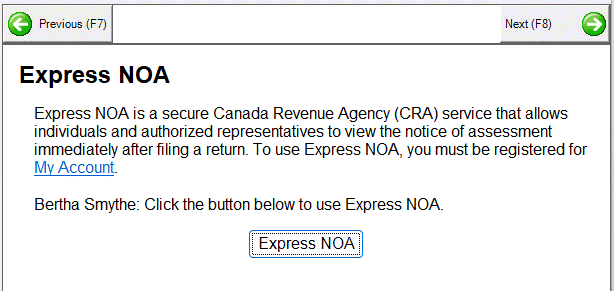
Express NOA
After filing your tax return using NETFILE, use Express NOA to view your Notice of Assessment for that tax return from the Canada Revenue Agency (CRA).
Express NOA is available in GenuTax Standard when preparing a tax return for any year from 2017 through 2023.
More info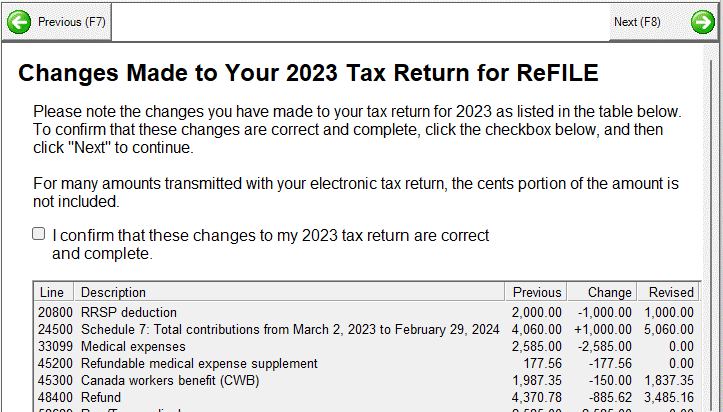
ReFILE
If you need to change a tax return you have already filed, use ReFILE to send your changed tax return directly to the Canada Revenue Agency (CRA) over the Internet.
ReFILE is available in GenuTax Standard when preparing a tax return for any year from 2020 through 2023.
Restrictions More info